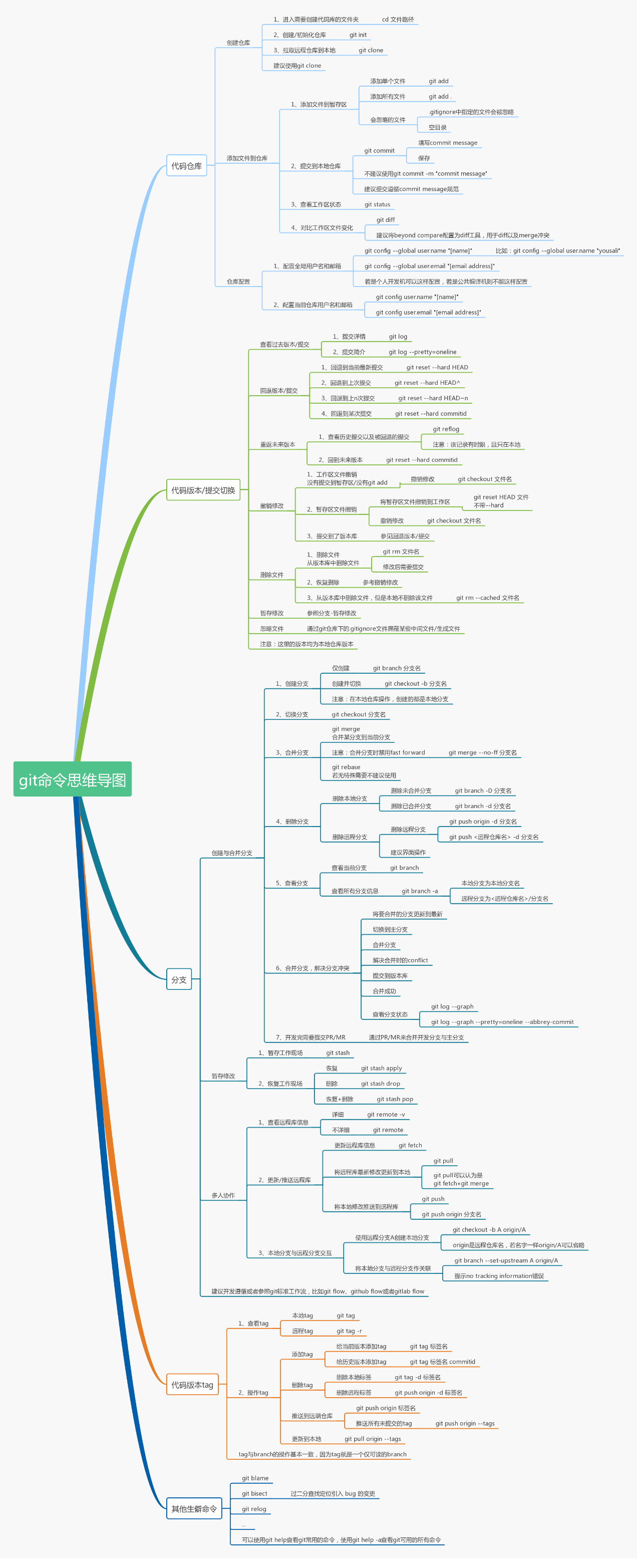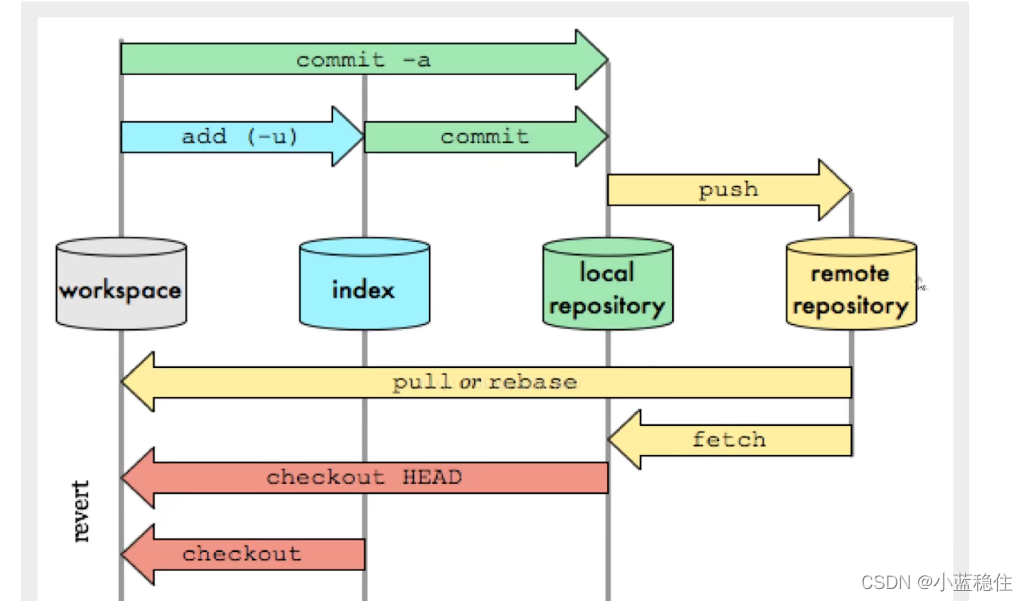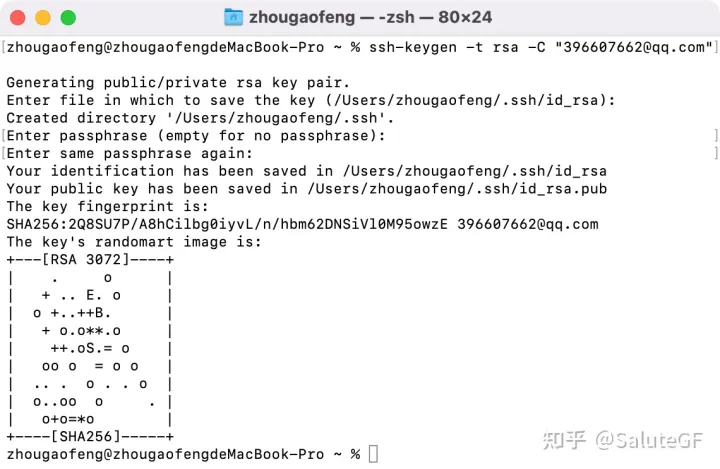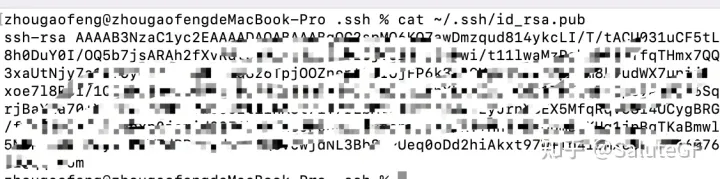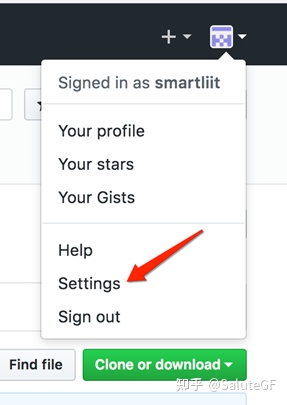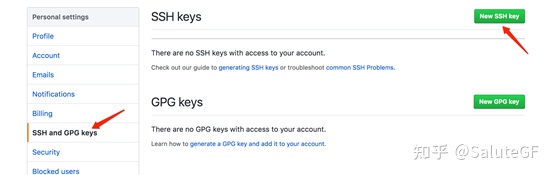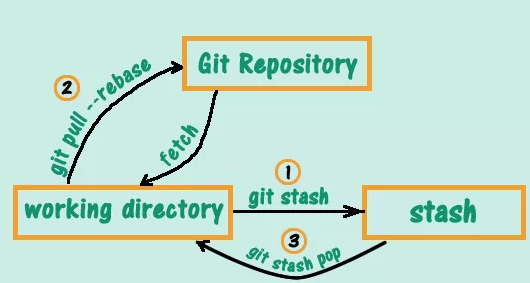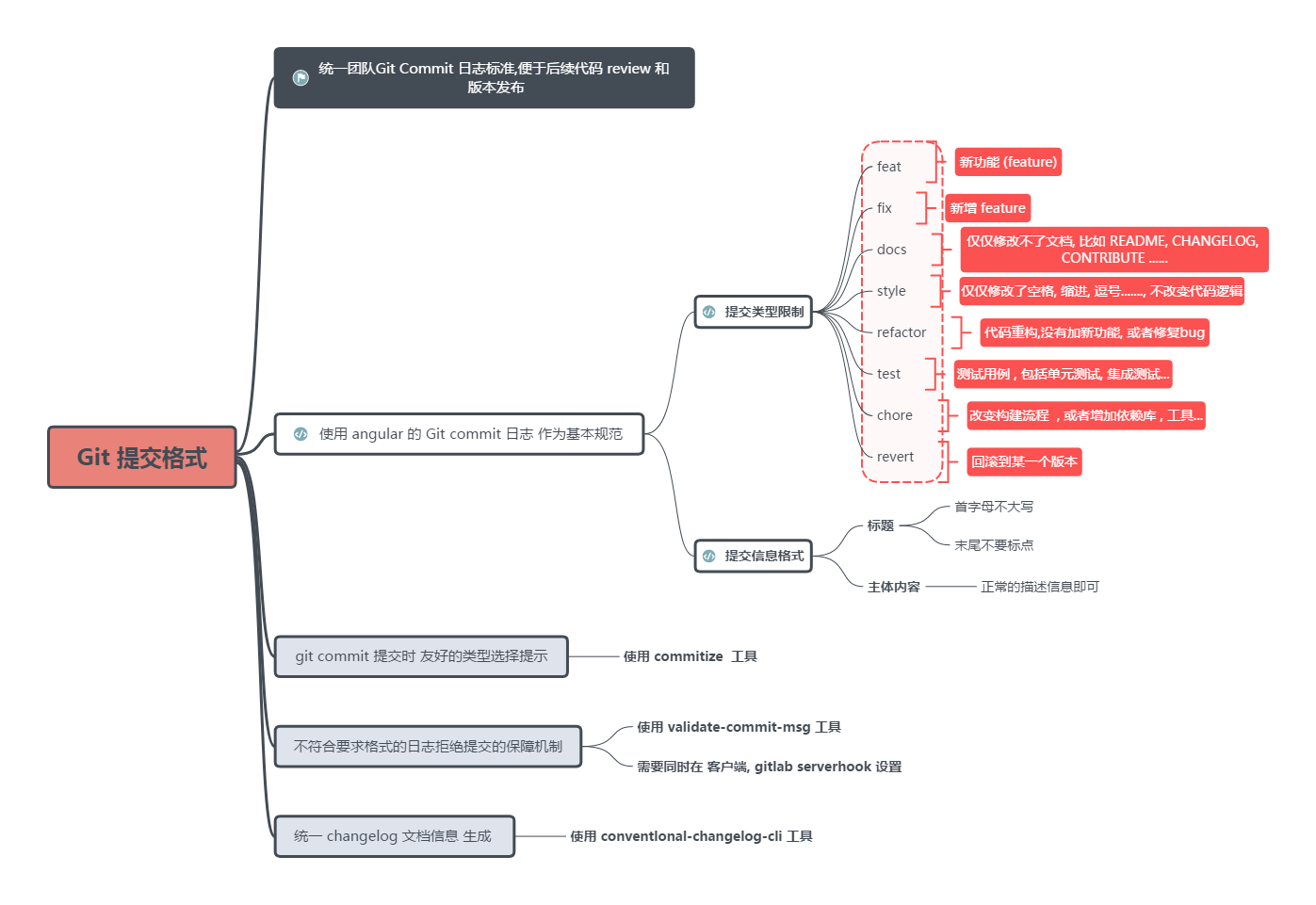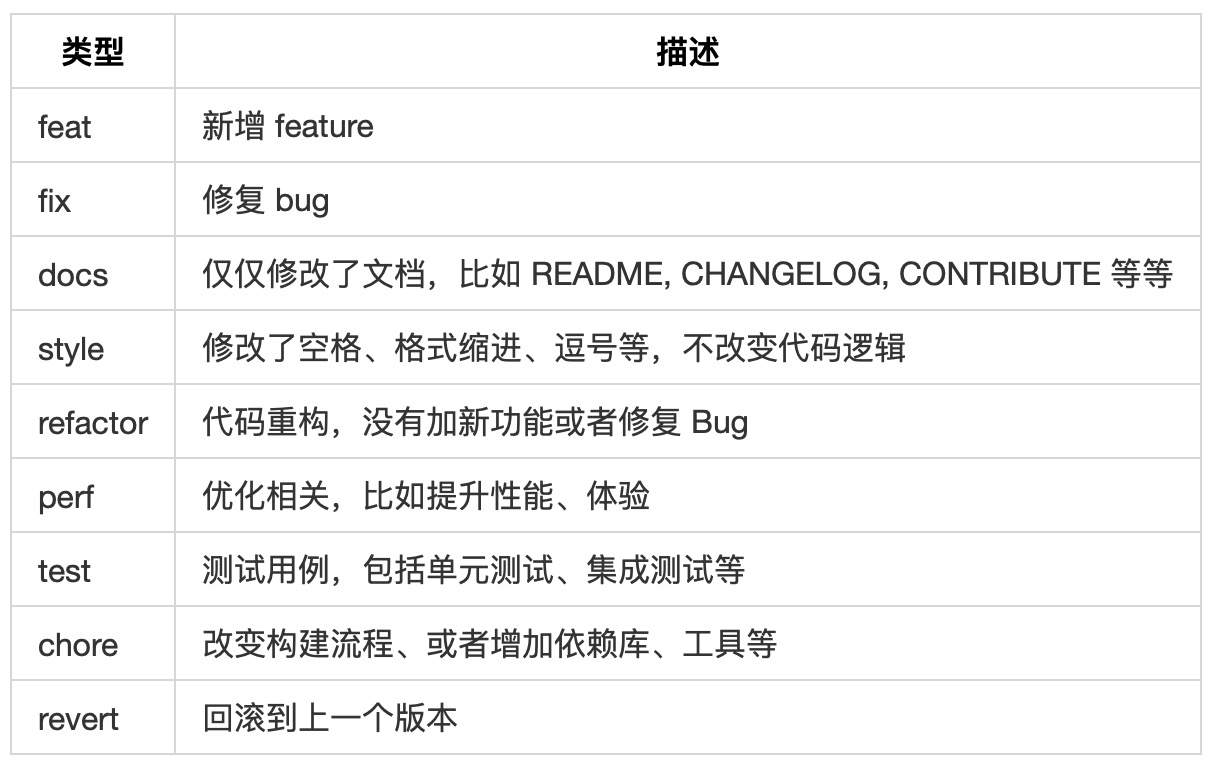Last updated on December 24, 2024 pm
Git学习笔记
git version 2.37.0 (Apple Git-136)
1. 工作流程 Git 的工作流程:
在工作中添加,修改文件
将需要进行的版本管理的文件放入暂存区域
将暂存区域文件提交到git仓库
因此,git管理的文件有三种状态:已修改(modified),已暂存(staged),已提交(committed)
2. 项目搭建 1. 本地仓库搭建 2. 远程仓库克隆 3. 文件操作 1. git status 版本控制就是对文件的版本控制,要对文件进行修改,提交等操作,首先要知道文件当前什么状态,不然可能会提交了现在还不想提交的文件,或者要提交的文件没提交上。
Untracked :未跟踪,此文件在文件夹中,但并没有加入到git仓库,不参与版本控制。
通过git add 状态变为Staged .
Unmodify :文件已经入库,未修改,即版本库中的文件快照内容与文件夹完全一致。
如果它被修改,而变为Modified 。
如果使用git rm 移出版本库,则成为Untracked 文件.
Modified :文件已修改,仅仅是修改,并没有进行其他的操作。
通过git add 可进入暂存staged 状态,
使用git checkout ,则丢弃修改,返回unmodify 状态,这个git checkout 即从库中取出文件,覆盖当前修改!
Staged :暂存状态,
执行git commit 则将修改同步到库中,这时库中的文件和本地文件又变为一致,文件为Unmodify 状态。
执行git reset HEAD filename 取消暂存,文件状态为Modified
?:文件被修改,未添加到暂存区
A:已添加到暂存区
AM:已添加至暂存区,又产生了修改
2. git add & commit add:
git add 命令可将该文件添加到暂存区。
添加一个或多个文件到暂存区:
1 git add [file1] [file2] ...
添加指定目录到暂存区,包括子目录:
添加当前目录下的所有文件到暂存区:
1 2 3 git add . git add -A git add -u
commit:
提交暂存区到本地仓库中:
1 git commit - m ”commit message“
提交暂存区的指定文件到仓库区:
1 $ git commit ... -m ”commit message“
-a 参数设置修改文件后不需要执行 git add 命令,直接来提交
4. git diff git diff 命令比较文件的不同,即比较文件在暂存区和工作区的差异。
git diff 命令显示已写入暂存区和已经被修改但尚未写入暂存区文件的区别。
git diff 有两个主要的应用场景。
尚未缓存的改动:git diff
查看已缓存的改动: git diff –cached
查看已缓存的与未缓存的所有改动:git diff HEAD
显示摘要而非整个 diff:git diff –stat
显示暂存区和工作区的差异:
显示暂存区和上一次提交(commit)的差异:
1 2 3 $ git diff --cached [file ]$ git diff --staged [file ]
显示两次提交之间的差异:
1 2 $ git diff [second -branch] //显示最近一次提交与制定提交之间的差异diff [first -branch]...[second -branch]
4. .gitignore 有些时候我们不想把某些文件纳入版本控制中,比如数据库文件,临时文件,设计文件等
在主目录下建立“.gitignore”文件,此文件有如下规则:
1.忽略文件中的空行或以井号(# )开始的行将会被忽略。
例如以下这些实例:
1 2 3 4 5 *.txt /temp .txt
.gitignore生效方法 :
.gitignore 中已经标明忽略的文件目录下的文件,git push的时候还会出现在push的目录中,或者用git status查看状态,想要忽略的文件还是显示被追踪状态。
解决方法: git清除本地缓存(改变成未track状态),然后再提交:
1 2 3 4 5 git rm -r --cached .
需要特别注意的是:
5. git reset git reset 命令用于回退版本,可以指定退回某一次提交的版本。
git reset 命令语法格式如下:
参数
功能
场景
–hard
清空工作区与暂存区
放弃目标版本后所有的修改
–soft
保留工作区与暂存区,但是把版本之间的差异存放在暂存区
合并多个commit
–mixed(或缺省)
保留工作区清空暂存区,把版本之间的差异存放在工作区
1、有错误的commit需要修改;2、git reset HEAD清空暂存区
1. –mixed 回退 add
重置暂存区的文件,使其与上一次的提交(commit)保持一致,工作区文件内容保持不变。为默认,可以不用带该参数,
实例:
1 2 3 $ git reset HEAD^ $ git reset HEAD^ hello.php $ git reset 0 52e
2. –soft 回退 commit
参数用于回退到某个版本,暂存区保存所有的 commit 回退,工作区内容不变:
实例:
1 $ git reset --soft HEAD~3
3. –hard 将暂存区与工作区都回到上一次版本,并删除之前的所有信息提交,撤销工作区中所有未提交的修改内容:
实例:
1 2 3 $ git reset --hard HEAD~3 $ git reset –hard bae128 $ git reset --hard origin/main
注意: 谨慎使用 –-hard 参数,它会删除回退点之前的所有信息。
HEAD 说明:
HEAD 表示当前版本
HEAD^ 上一个版本
HEAD^^ 上上一个版本
HEAD^^^ 上上上一个版本
以此类推…
可以使用 ~数字表示
HEAD~0 表示当前版本
HEAD~1 上一个版本
HEAD^2 上上一个版本
HEAD^3 上上上一个版本
以此类推…
6. git rm git rm 命令用于删除文件。
如果只是简单地从工作目录中手工删除文件,运行 git status 时就会在 Changes not staged for commit 的提示。
git rm 删除文件有以下几种形式:
1、将文件从暂存区和工作区中删除:
以下实例从暂存区和工作区中删除 runoob.txt 文件:
如果删除之前修改过并且已经放到暂存区域的话,则必须要用强制删除选项 -f 。
强行从暂存区和工作区中删除修改后的 runoob.txt 文件:
如果想把文件从暂存区域移除,但仍然希望保留在当前工作目录中,换句话说,仅是从跟踪清单中删除,使用 –cached 选项即可:
以下实例从暂存区中删除 runoob.txt 文件:
7. git mv git mv 命令用于移动或重命名一个文件、目录或软连接。
如果新文件名已经存在,但还是要重命名它,可以使用 -f 参数:
1 git mv -f [file] [newfile]
我们可以添加一个 README 文件(如果没有的话):
然后对其重命名:
1 2 3 git mv README README.mdls
8. git log 1. git log 1 2 3 4 5 git log log --oneline log --graph log --reverse --oneline log --author
1 2 // 查看 Git 项目中三周前且在四月十八日之后的所有提交,--no-merges 选项隐藏合并提交:--oneline --before= {3.weeks.ago} --after= {2010-04-18} --no-merges
2. git reflog 查看所有操作日志
3. git blame 如果要查看指定文件的修改记录可以使用 git blame 命令,格式如下:
git blame 命令是以列表形式显示修改记录,如下实例:
1 2 3 $ git blame README -08 -25 14:59:25 +0800 1) # Runoob Git 测试-08 -25 16:00:23 +0800 2) # 菜鸟教程
SHA256:ZDWmhQ+Yt1RZ2KBaT87wBvBljWs14oBtJPSB02fHfSQ snowed16@gmail.com
4. 使用分支 1. git branch 1 2 3 4 5 git branch// 查看远程分支// 查看本地和远程分支version .2 // 修改分支dev2的名字为version .2
2. 创建分支 3. git checkout 更新工作树中的文件以匹配索引或指定树中的版本。如果没有给出路径 - git checkout还会更新HEAD,将指定的分支设置为当前分支。
1 2 3 4 5 6 7 git checkout (branchname)<branch_name> <file_name> //将指定分支的指定提交内容还原到当前分支工作区
4. 删除分支 删除分支命令:
1 2 3 git branch -d branchname push origin --delete branchname
5. git merge 将分支mymac合并到当前分支:
1 2 3 git merge mymacmerge --no -commit mymac
6. 合并冲突 合并分支:
合并产生冲突,查看冲突内容:
重新合并:
5. 使用标签 1. 创建标签 用于新建一个标签,默认为HEAD,也可以指定一个commit id;
1 git tag <tagname > (<commit id> )
指定标签信息,-a 选项意为”创建一个带注解的标签”
1 2 3 git tag -a <tagname> -m "taginfo" tag -s <tagname> -m "taginfo" //PGP签名标签
可以查看所有标签。
2. 操作标签 1 2 3 4 5 6 7 8 9 10 git tag -d v0.1 //删除标签
6. 使用github 1. 设置秘钥 1 2 3 4 5 6 7 8 9 10 11 12 13 14 15 16 cd ~/.ssh "[email protected] " file in which to save the key (/Users/.ssh/id_rsa): /Users/.ssh/id_rsa for no passphrase): ${SSH url}
参考:
Mac下git通过SSH进行免密码安全连接github_弦苦的博客-CSDN博客_mac ssh连接github
Connecting to GitHub with SSH - GitHub Docs
What is ssh-keygen & How to Use It to Generate a New SSH Key?
2. git clone 下载开源git库Reachability :
(1)Add SSH Key to GitHub后,登录github,在github开源项目网页中有三种Clone URL:
clone私有库:
1 git clone http://tokens-name: *tokens* @github.com/YOUR-USERNAME/YOUR-REPOSITORY
3. ssh登录 1.ssh登录 (1)登录机制
Git主机间的通信采用的是SSH协议,即Sercure Shell协议。
该协议的免密登录机制,要求主机之间采用SSH-key,即SSH密钥的方式进行身份验证。
SSH密钥包含“公钥与私钥”,所以我们首先要了解什么是“公钥与私钥”,然后还要理解“公钥与私钥”在免密登录中的作用,即免密登录的工作原理。
(2)公钥与私钥
公钥(Public Key)与私钥(Private Key)是通过加密算法得到的一个密钥对(即一个公钥和一个私钥,也就是非对称加密方式)。公钥可对会话进行加密、验证数字签名,只有使用对应的私钥才能解密会话数据,从而保证数据传输的安全性。公钥是密钥对外公开的部分,私钥则是非公开的部分,由用户自行保管。
通过加密算法得到的密钥对可以保证在世界范围内是唯一的。使用密钥对的时候,如果用其中一个密钥加密一段数据,只能使用密钥对中的另一个密钥才能解密数据。例如:用公钥加密的数据必须用对应的私钥才能解密;如果用私钥进行加密也必须使用对应的公钥才能解密,否则将无法成功解密。
(3)登录的工作原理
对于免密登录的机制,主要由两部分构成:构建与验证。
登录构建: Git版本库所在的主机上生成一对密钥:公钥与私钥,保存到本地主机中。 Git版本库将公钥及用户信息(用户名,密码等)保存到GitHub上。
登录验证: 1、Git版本库向GitHub发送连接请求,包含Git版本库的用户信息。 2、GitHub从本地文件中查找是否存连接中包含的用户信息。若不存在:则拒绝访问,若存在:可以访问。 3、GitHub将加密后的随机字符串,发送给Git版本库。 4、Git版本库将加密后的随机字符串,使用私钥进行解密。 5、Git版本库解密后的字符发送给GitHub。 6、GitHub将接收到的字符串,与本地未加密的字符串进行比较,相同则可以访问,不同则被拒绝。
免密登录原理示意图:
简单的理解:
SSH Key也可以简单的理解为你的身份标识,放在GitHub上面标明你是这个项目的一个开发人员,但是别人可以截获,但是你本机上的私钥无法截获,也就保证了每次传输是安全的。
2. 具体配置 1. 配置全局的用户名和邮箱(不是必须)
1 2 git config --global user.name "xxx"
2. 打开命令行终端,验证是否有ssh keys,看下返回的结果中是否已经存在了.pub结尾的文件
如果有.pub结尾的文件直接打开,复制到github上的SSH keys,如果没有就继续执行
2. 使用如下命令生成ssh-keygen密钥,然后一路回车。其中,“邮箱地址”是你的github关联的邮箱。
1 ssh-keygen -t rsa -C "邮箱地址"
这个时候在默认路径下就生成了两个文件,公钥和私钥。进入主目录下的.ssh文件夹,公钥为id_rsa.pub,私钥为id_rsa。
执行以下命令查看公钥内容,打开id_rsa.pub文件,复制此内容
3. 点击账户头像后的下拉三角,选择’settings’。
4. 点击’SSH and GPG keys’,添加ssh公钥。
5. 填写标题,粘贴公钥,点击Add SSH key,输入GitHub密码即可
6. 验证GitHub是否链接
3. 修改密码 4. git remote 方法1:
1 2 3 4 git remote -v // 查看git对应的远程仓库地址rm origin // 删除关联对应的远程仓库地址"新的仓库地址" // 重新关联git远程仓库地址
方法2:
1 2 3 git remote // 查看远程仓库名称:origin "新的仓库地址" // ( 如果未设置ssh-key,此处仓库地址为 http://... 开头)
方法3: .git/config 配置文件
1 2 cd .git // 进入.git目录"origin" 下面的url并替换即可实现快
要查看当前配置有哪些远程仓库,可以用命令:
1 2 3 4 5 6 7 8 9 10 11 12 13 git remote [-v | --verbose] git remote add [-t <branch >] [-m <main >] [-f ] [--[no -]tags ] [--mirror=<fetch|push>] <name > <url >git remote rename <old > <new >git remote remove <name >git remote set-head <name > (-a | --auto | -d | --delete | <branch >)git remote set-branches [--add] <name > <branch >…git remote get-url [--push] [--all] <name >git remote set-url [--push] <name > <newurl > [<oldurl >]git remote set-url --add [--push] <name > <newurl >git remote set-url --delete [--push] <name > <url >git remote [-v | --verbose] show [-n ] <name >…git remote prune [-n | --dry-run] <name >…git remote [-v | --verbose] update [-p | --prune] [(<group > | <remote >)…]
示例
以下是一些示例 -
1.查看当前的远程库
要查看当前配置有哪些远程仓库,可以用 git remote 命令,它会列出每个远程库的简短名字.在克隆完某个项目后,至少可以看到一个名为 origin 的远程库, git 默认使用这个名字来标识你所克隆的原始仓库:
1 2 3 $ git clone http://git.oschina.net/yiibai/sample.git $ cd sample
(1)git remote 不带参数,列出已经存在的远程分支
2)git remote -v | --verbose 列出详细信息,在每一个名字后面列出其远程url-v 选项(译注:此为 –verbose 的简写,取首字母),显示对应的克隆地址:
1 2 3 4 5 6 7 8 9 $ git remote -v $ git remote --verbose
2. 添加一个新的远程,抓取,并从它检出一个分支 -
1 2 3 4 5 6 7 8 9 10 11 12 13 14 15 16 17 18 19 20 21 22 23 24 $ git remote $ git branch -r $ git remote add staging git://git.kernel.org/.../gregkh/staging.git $ git remote $ git fetch staging $ git branch -r $ git checkout -b staging staging/main
3.添加远程仓库
要添加一个新的远程仓库,可以指定一个简单的名字,以便将来引用,运行 git remote add [shortname] [url]:
1 2 3 4 5 6 7 8 9 10 11 12 13 14 15 $ git remote $ git remote add pb http://git.oschina.net/yiibai/sample.git $ git remote -v origin http://git.oschina.net/yiibai/sample.git $ git fetch pb
4.模仿 git clone,但只跟踪选定的分支
1 2 3 4 5 $ mkdir project.git$ cd project.git$ git init $ git remote add -f -t main -m main origin git://example.com/git.git/ $ git merge origin
5. git fetch 1 2 3 4 git fetch 下一条的简写fetch origin 从远程仓库所有分支的更新fetch < 远程主机名> < 分支名> / / 取回特定分支的更新
该命令执行完后需要执行 git merge 远程分支到你所在的分支。
6. git pull 取回远程主机某个分支的更新,再与本地的指定分支合并
1 2 3 4 git pull <远程主机名> <远程分支名>:< 本地分支名>// 示例:要取回origin主机的next 分支,与本地分支合并next
git pull –rebase 理解
这个命令做了以下内容:
示例:
以下是一些示例 -
1 $ git pull <远程主机名> <远程分支名>:<本地分支名>
比如,要取回origin主机的next分支,与本地的main分支合并,需要写成下面这样 -
1 $ git pull origin next:main
如果远程分支(next)要与当前分支合并,则冒号后面的部分可以省略。上面命令可以简写为:
上面命令表示,取回origin/next分支,再与当前分支合并。实质上,这等同于先做git fetch,再执行git merge。
1 2 $ git fetch origin $ git merge origin/next
在某些场合,Git会自动在本地分支与远程分支之间,建立一种追踪关系(tracking)。比如,在git clone的时候,所有本地分支默认与远程主机的同名分支,建立追踪关系,也就是说,本地的main分支自动”追踪”origin/main分支。
Git也允许手动建立追踪关系。
1 2 $ git branch --set-upstream-to main origin/next $ git branch --track main origin/next
上面命令指定main分支追踪origin/next分支。
如果当前分支与远程分支存在追踪关系,git pull就可以省略远程分支名。
上面命令表示,本地的当前分支自动与对应的origin主机”追踪分支”(remote-tracking branch)进行合并。
如果当前分支只有一个追踪分支,连远程主机名都可以省略。
上面命令表示,当前分支自动与唯一一个追踪分支进行合并。
如果合并需要采用rebase模式,可以使用–rebase选项。
1 $ git pull --rebase <远程主机名> <远程分支名>:<本地分支名>
git fetch和git pull的区别
git fetch :相当于是从远程获取最新版本到本地,不会自动合并。
1 2 3 $ git fetch origin main $ git log -p main..origin/main $ git merge origin/main
以上命令的含义:
首先从远程的origin的main主分支下载最新的版本到origin/main分支上
然后比较本地的main分支和origin/main分支的差别
最后进行合并
上述过程其实可以用以下更清晰的方式来进行:
1 2 3 $ git fetch origin main:tmp $ git diff tmp $ git merge tmp
git pull :相当于是从远程获取最新版本并merge到本地
上述命令其实相当于git fetch 和 git mergegit fetch更安全一些,因为在merge前,我们可以查看更新情况,然后再决定是否合并。
7. git push 推送你的新分支与数据到某个远端仓库命令:
1 2 3 4 5 6 7 git push origin push origin main //将本地的main分支推送到origin 主机的main分支push --force origin //强制推送远程,及时远程版本新1 //查看push 的结果
8. 删除远程仓库 删除远程仓库你可以使用命令:
9. 推送本地仓库 …or create a new repository on the command line
1 2 3 4 5 6 7 8 echo "# Backup-Markdown" >> README.md[email protected] :snowed16/...git# [email protected] :snowed16/...git 为对应仓库ssh地址
…or push an existing repository from the command line
1 2 3 git remote add origin [email protected] :snowed16/...git
…or import code from another repository
You can initialize this repository with code from a Subversion, Mercurial, or TFS project.
7. Git 服务器搭建 上一章节中我们远程仓库使用了 Github,Github 公开的项目是免费的,2019 年开始 Github 私有存储库也可以无限制使用。
这当然我们也可以自己搭建一台 Git 服务器作为私有仓库使用。
接下来我们将以 Centos 为例搭建 Git 服务器。
1、安装Git 1 2 $ yum install curl -devel expat-devel gettext-devel openssl-devel zlib-devel perl-devel $ yum install git
接下来我们 创建一个git用户组和用户,用来运行git服务:
1 2 $ groupadd git$ useradd git -g git
2、创建证书登录 收集所有需要登录的用户的公钥,公钥位于id_rsa.pub文件中,把我们的公钥导入到/home/git/.ssh/authorized_keys文件里,一行一个。
如果没有该文件创建它:
1 2 3 4 5 $ cd /home/git/$ mkdir .ssh$ chmod 755 .ssh$ touch .ssh/authorized_keys$ chmod 644 .ssh/authorized_keys
3、初始化Git仓库 首先我们选定一个目录作为Git仓库,假定是/home/gitrepo/runoob.git,在/home/gitrepo目录下输入命令:
1 2 3 4 5 6 7 $ cd /home$ mkdir gitrepo$ chown git:git gitrepo/$ cd gitrepo$ git init --bare runoob.git
以上命令Git创建一个空仓库,服务器上的Git仓库通常都以.git结尾。然后,把仓库所属用户改为git:
1 $ chown -R git:git runoob.git
4、克隆仓库 1 2 3 4 $ git clone git@192 .168.45 .4 :/home/gitrepo/runoob .gitCloning into 'runoob' ...warning: You appear to have cloned an empty repository.Checking connectivity... done.
192.168.45.4 为 Git 所在服务器 ip ,你需要将其修改为你自己的 Git 服务 ip。
这样我们的 Git 服务器安装就完成。
8. Git换行符 GNU/Linux和Mac OS使用换行(LF)或新行作为行结束字符,而Windows使用换行和回车(LFCR)组合来表示行结束字符。
为了避免这些行结尾的差异的不必要提交,我们必须配置Git客户端写入与Git仓库使用相同的行结束符。
对于Windows系统,可以将Git客户端配置为将行结束符转换为CRLF格式,同时退出,并在提交操作时将其转换回LF格式。以下可根据您的需要来设置。
1 git config --global core.autocrlf true
对于GNU/Linux 或Mac OS ,我们可以配置Git客户端,以便在执行结帐操作时将行结束符从CRLF转换为LF。
1 git config --global core.autocrlf input
9. Reference
Git - Reference (git-scm.com)
Git 教程 | 菜鸟教程 (runoob.com)
Git Commit 标准化 1. 规范介绍 介绍 AngularJS 的规范,它是由 Google 推出的一套提交消息规范标准,也是目前使手册 也较为系统化 ;并且还有配套的工具可以供我们使用。
规范执行方案如下:
2. Google AnguarJS 规范 1. 规范目标 - 允许通过脚本生成 CHANGELOG.md
1 git log HEAD --grep feat(package .json) # 在package .json文件里新增的特性。
2. 格式要求 1 2 3 4 5 <type > (<scope > ): <subject > <BLANK LINE > <body > <BLANK LINE > <footer >
消息只占用一行,任何行都不能超过 100 个字符
允许使用 GitHub 以及各种 Git 工具阅读消息
提交消息由页眉、正文和页脚组成,由空行分隔
3.<type> 代表某次提交的类型,比如是修复一个 bug 或是增加一个 feature,类型如下:
4.<scope> 范围可以是指定提交更改位置的任何内容,如:
对 package.json 文件新增依赖库,chore(package.json): 新增依赖库
或对代码进行重构,refacto(weChat.vue): 重构微信进件
5.<subject> 如果没有更合适的范围,可以直接写提交内容
3. Commit 实战 提交一条依赖库变更,type 为 chore(增加依赖库);等提交完成后,使用 Git 工具进行搜索。
1 2 3 4 5 # 新增一条 Commit 记录 # 搜索跟 package.json 文件相关的历史记录
4. 工具介绍 为了更加方便地遵守 Git Commit 规范,我们可以使用 commitizen 插件。commitizen 是一个专门用于规范化 Git Commit 记录的工具,它可以在提交代码时帮助我们生成符合规范的 Git Commit 记录。
1. 全局安装 1 npm install -g commitizen
初始化:选择cz-conventional-changelog这个预设初始化,它与我们前面介绍的 Git Commit 规范一致。
Install your preferred commitizen adapter globally (for example cz-conventional-changelog
1 npm install -g cz-conventional-changelog
项目 git 目录初始化 commitizen:
1 commitizen init cz-conventional-changelog --save-dev --save-exact
使用:用 git cz 来代替 git commit 命令来提交代码。
2. 项目安装 安装:项目根目录下,安装命令。
1 npm install commitizen -D
初始化:利用 npx 执行 commitizen 命令中使用 cz-conventional-changelog 预设,在项目中初始化;
1 npx commitizen init cz-conventional-changelog --save-dev --save-exact
使用:用 npx cz 来代替 git commit 命令来提交代码。
扩展:可在 package.json 的 scripts 中添加命令来 npm run 执行;
1 2 3 4 5 6 {"scripts" : {"..." : "..." ,"commit" : "git add . && cz"
1 2 3 4 5 npm run commit# 等价于 # git add . # npx cz
3. 使用指南 执行 cz 命令提交代码时,commitizen 会在终端中发起如下会话,根据提示选择合适的type,填写scope、subject等;
1 2 3 4 5 6 7 8 9 10 11 12 13 14 15 16 17 18 # 选择type ,本次 commit 的类型; # 输入 scope 影响范围(回车可跳过); # 输入 subject 主题,简短描述 commit 内容; # 输入 body 描述,详细描述 commit 内容(回车可跳过); # 本次 commit 是否是一次重大的更改(y/N); # 本次 commit 是否影响哪个issues(y/N);
5. 应用模板 变更消息模板可以通过文件的方式固话下来,这样在每次提交变更的时候参照模板填写对应的信息。 一个完整的模板内容如下:
1 2 3 4 5 6 7 8 9 10 11 12 13 14 15 16 17 18 19 20 21 22 23 24 25 26 27 28 29 30 31 32 33 34 # head : <type>(<scope>): <subject>type : feat, fix, docs, style, refactor, perf, test, build, ci, chore, revertscope : can be empty (eg. if the change is a global or difficult to assign to a single component), e.g : route, component, utils, build...subject : start with verb (such as 'change' ), 50 -character linebody : 72 -character wrapped. Multiple lines separated by “-”, This should answer :Why was this change necessary?How does it address the problem?Are there any side effects?footer : Include a link to the ticket, if any.BREAKING CHANGE g :BLANK LINE >BLANK LINE >types :feat : A new feature fix : A bug fix docs : Documentation only changes style : Changes that do not affect the meaning of the code (white-space, formatting, missing semi-colons, etc) refactor : A code change that neither fixes a bug nor adds a feature perf : A code change that improves performance test : Adding missing tests or correcting existing testsbuild : Changes that affect the build system or external dependencies (example scopes : gulp, broccoli, npm) ci : Changes to our CI configuration files and scripts (example scopes : Travis , Circle , BrowserStack , SauceLabs ) chore : Other changes that don't modify src or test files # revert: Reverts a previous commit
可以将上述模板信息保存在文件”~/.gitmessage “中并添加为git的commit模板: 修改 ~/.gitconfig,添加:
1 2 [commit]gitmessage
6. 参考链接
Git Commit 标准化 (cnblogs.com)
Git Commit Message Conventions - Google Docs
Git Commit 规范和 commitizen 插件的使用 (vincef0ng.cn)
commitizen/cz-cli: The commitizen command line utility.(github.com)
约定式提交 (conventionalcommits.org)
The conventional commits specification (github.com)
Git cheatsheets 1 2 3 4 5 6 7 8 9 10 11 12 13 14 15 16 17 18 19 20 21 22 23 24 25 26 27 28 29 30 31 32 33 34 35 36 37 38 39 40 41 42 43 44 45 46 47 48 49 50 51 52 53 54 55 56 57 58 59 60 61 62 63 64 65 66 67 68 69 70 71 72 73 74 75 76 77 78 79 80 81 82 83 84 85 86 87 88 89 90 91 92 93 94 95 96 97 98 99 100 101 102 103 104 105 106 107 108 109 110 111 112 113 114 115 116 117 118 119 120 121 122 123 124 125 126 127 128 129 130 131 132 133 134 135 136 137 138 139 140 141 142 143 144 145 146 147 148 149 150 151 152 153 154 155 156 157 158 159 160 161 162 163 164 165 166 167 168 169 170 171 172 173 174 175 176 177 178 179 180 181 182 183 184 185 186 187 188 189 190 191 192 193 194 195 196 197 198 199 200 201 202 203 204 205 206 207 208 209 210 211 212 213 214 215 216 217 218 219 220 221 222 223 224 225 226 227 228 229 230 231 232 233 234 235 236 237 238 239 240 241 242 243 244 245 246 247 248 249 250 251 252 253 254 255 256 257 258 259 260 261 262 263 264 265 266 267 268 269 270 271 272 273 274 275 276 277 278 279 280 281 282 283 284 285 286 287 288 289 290 291 292 293 294 295 296 297 298 299 300 301 302 303 304 305 306 307 308 309 310 311 312 313 314 315 316 317 318 319 320 321 322 323 324 325 326 327 328 329 330 331 332 333 334 335 336 337 338 339 340 341 342 343 344 345 346 347 348 349 350 351 352 353 354 355 356 357 358 359 360 361 362 363 364 365 366 367 368 369 370 371 372 373 374 375 376 377 378 379 380 381 382 383 384 385 386 387 388 389 390 391 392 393 394 395 396 397 398 399 400 401 402 403 404 405 406 407 408 409 410 411 412 413 414 415 416 417 418 419 420 421 422 423 424 425 426 427 428 429 430 431 432 433 434 435 436 437 438 439 440 441 442 443 444 445 446 447 448 449 450 451 452 453 454 455 456 457 458 459 460 461 "Your Name" "Email Address" "descriptions" "user_name <user_email>" 修改最近提交用户名和邮箱' \{1,\}$' )2. .HEAD == git log HEAD -3 )-1024 -1 --stat -p -W 查看远端分支EI-1024 前一次修改的详细内容'%Cred%h%Creset -%C(yellow)%d%Creset %s %Cgreen%ai(%cr) %C(bold blue)<%an>%Creset' --abbrev-commit 同上, 建议alais保存.1 .9 )until --before 显示时间之前的提交.3 /master --author=yx-ren --since="2019-10-01" --before="2019-11-01" 查看某作者在某发布版本最近一个月的提交, 常见于线上背锅.0 /master --author=some_leave --since="1 month ago" 查看某刚离职同事过去一个月的提交, 常见于背锅1. weeks 过去一周的提交(写周报的时候可以看看我这一周干了啥)1. days 过去一天的提交(下班的时候可以看看我这一天干了啥)"1 weeks 2 days 3 hours 40 minutes 50 seconds ago" 过去1 周2 天3 小时40 分50 秒之内的提交1 版本5 回退到上5 个版本"remove <file>" 删除版本库中的<file>:删除工作区文件后,继续删除版本库中相应的文件2.23 引入)[email protected] :<username>/<repository>.git//github.com/ <username>/<repository>.gitswitch <branch name> 切换至<branch name>分支 (2.23 引入)switch -c <branch name> 创建并切换至<branch name>分支no -commit <branch name> 合并<branch name>到当前分支,但不提交no -ff -m "descriptions" <branch name>1 :/dev/ ...] 推送指定分支到远程2 :1 :2 推送的更新冲突)"descriptions" <commit id> 为指定commit打标并添加描述/tags/ <tag name> 删除远程标签(先删除本地标签)"干净完整" "偏离" 当初checkout的master分支太久远(容易造成更多的冲突)' <- C5' '和C5' 直接提交至master, 即can be fast-forwarded, 同时也保证了master提交记录的整洁性'和C5' 的内容和C4, C5完全一致, 但两者base不同, commit hash code也完全不同)' <- C9'